Students’ attention spans tend to be short, and if we’re being honest, we live in a world where it is very easy to get distracted by many things in our environment, even if we’re doing our best to watch what we’re supposed to. When you think about all the time it takes to outline a video, prepare to film it in the most optimal space, film it, make some minor edits, and then upload it – only to realize that someone might only watch the first 30 seconds before they move on to watch a TikTok instead – that hurts!
So how can we combat this? There are several suggestions for creating optimal educational video content. First and foremost, only film and include content that’s absolutely necessary. Would you like students to watch your whole lecture? Of course! But it isn’t likely that they are going to watch a 45 minute video voluntarily. Film the parts that are most important, and provide the rest in short text or bulleted list. Secondly, keep the videos short. You’ll see in the video overview for Kaltura Analytics that I’ve posted below that watch times vary, but there is always a significant drop off when videos start to become quiet, monotone, or don’t require the viewer to engage in any way. And third, use the analytics to gain insights into your students’ behaviors. If you see that your students are only giving you two minutes, make sure the most important information is in that first two minutes. We always want engagement, but if we’re facing an uphill battle to get it, it’s best to get your point across in the time you know you have.
We do have some an important tool at our fingertips to get a sense of how students are engaging with video content. Kaltura Analytics allows us to see when students are dropping out of videos, how many views a video has, and more. Below we provide a video overview of how to access Kaltura Analytics from Canvas. This video will give you a general sense of what data is available related to video viewing. Before you watch the overview of Kaltura Analytics in Canvas video below, take some time to become acquainted with the following terminology. If you plan to start tracking engagement on your videos, you’ll see a lot of the following terms:
- Player Impressions: A player impression is counted each time the player is loaded on the page. This does not mean anyone watched it, just that the player loaded.
- Plays: A play is counted when the viewer clicks play to start the video. If the viewer pauses the video and then resumes it, that does not count as an additional play.
- Unique Viewers: This is the number of unique viewers that had an active viewing action. You may have 15 plays on your video, but only one unique viewer.
- Entry: Refers to a video or piece of media that you upload.
- Views: Tracks how many times the video was fully or partially watched.
- Average Completion Rate: The percentage of the video that viewers typically watch.
- Engagement: Measures how viewers interact with the video, such as rewinding or skipping.
- Live vs. On-Demand: Live videos are streamed in real-time; on-demand videos can be watched anytime.
- Drop-Off: The point in a video where most viewers stop watching. It’s expressed as a percentage of the total video length. For example, if the average drop-off rate is 60%, it means viewers, on average, stop watching the video after 60% of its duration.
- Heatmap: A visual representation of which parts of a video are watched the most.
- Device and Location Tracking: Analytics can show what device (phone, tablet, etc.) viewers used and where they watched from.
A special thanks to the ever professional Kevin Malone for helping me blur out portions of this video and for being my editing mentor.
If you’d like to discuss more related to Kaltura Analytics, please reach out to your local instructional design support to set up a time to meet.

0 Comments