As you work through making your course accessible, you will want to consider the various document and content types that you create. The following checklist has been provided to help you in your process.
Canvas Navigation
Images
Tables
Power Point
Math and Science
Videos
PDF Docs
To watch a video on how to customize Canvas navigation, click the button:
- Any images of text have been replaced with actual text or described using a title, caption, or alternative text for the image.
- When visuals contain a considerable amount of text or data, that information has been provided in an alternative way. (This is very similar to the previous checklist item, except this checklist item has significantly more text.)
- There is good contrast in the visual. You may want to use a contrast checker to verify your visual has good color contrast.
- Alternative text contains the content and/or function of the visual or is marked as decorative.
- Adding alternative text to images in Canvas
- Adding alternative text to image in Microsoft Word documents
- Longer descriptions are provided when visuals are complex. (Location is up to the content expert.)
- Diagram Center: Writing Long Descriptions for Visuals
- Tables have titles or captions.
- There are no empty cells in the table. A dash or N/A is used where information does not exist.
- Each table has header columns or rows. These are styled with the checkboxes in Word or code in Canvas (Ally can help!).
- There are no merged cells. If merged cells exist, they are split or separated.
- Complex tables are broken into smaller tables.
For guidance on these checklist items, visit the Accessible Tables video.
- All slide text is available in the Outline View. (Use the New Slide/master option to get text boxes that end up in the Outline View.)
- Create distinctive slide titles. (Use numbers if you must repeat the same words.)
- Use one heading per slide.
- Use a font of 16/18 (or larger) for body text. Headers should be larger.
- Limit yourself to 2, maybe 3 font styles.
- Align text left, whenever possible.
- Use repetitive design to orient learners. (Ex. logo and header are in the same place on all slides.)
- Use the rule of 7 bullets with 7 words to guide your development. It should take you 30 to 60 seconds to read your slide from beginning to end (without stopping).
- Use good color contrast on slides.
- Break content up across multiple slides to increase white space, when possible.
- Alternate between bullets and numbering on a single slide. Nested bullets (bullets under bullets) are not read as different levels.
- Math and science content has been created with either the Word Equation Editor or Canvas Equation Editor or brought in through the use of the Equatio tool.
- Math and science content has not been published into a PDF format, unless there is no alternative.
- All visual components have been described in audio (ex. speak what you write, use a narrator). Check out the Frozen-Trailer with Audio Description for an example.
- All audio components have a visual equivalent.
- Closed captions have been added to the video.
- Caption accuracy is above 99%.
- A transcript has been generated. (May come with captions.)
- Audio description has been added to the video.
- If you have the original document that the PDF was created from, use that document rather than try to remediate a PDF.
- If you convert to a PDF document, use the Save/Export As option to carry forward the accessibility features you added to the document.
- If you can not select the text in the document, use Anthology Ally’s alternative formats to obtain an OCR (optical character recognition) alternative format.
- Consider replacing a PDF with a link to the library or the web. The library databases, online texts, or websites are generally more accessible than PDF documents.
- Use Adobe Acrobat to perform an auto tag of your document. Check the tagging for accuracy.
- Add alternative text to images (perform an auto tag first) in Adobe Acrobat.
- Review the reading order of the document.
- If the hardware or software that you are using produces a PDF, explore whether other document formats are possible.
Canvas Pages and Word Documents-Click to Expand
Naming Conventions
- Name documents to indicate contents, be specific.
- Put the most important details first in a name.
Heading Structure
- There is a heading structure created using the Styles pane in Word or the Canvas Content Editor. (ex. Heading 1, 2, 3, etc.)
- The title of the document or page is styled as a heading 1. (There is only one heading 1.)
Bullets/Numbering
- Bullets and numbers are all styled using the bullet and number options. In Word, this is the Paragraph section of the Home ribbon. In Canvas, this is in the Canvas Content Editor.
- List switch back and forth from bullets to numbers to avoid nested lists.
Links
- The URL/long web address is not used as the link.
- Links are provided behind words that indicate their destination.
- Links do not use generic text like “click here” or “read more.”
Emphasis
- Bold and italics are not the only ways in which emphasis is conveyed.
- Words like “note” or “important” are used to call attention to text.
- Color is not the only means of conveying information or showing emphasis.
Font Choice & Size
- Sans serif fonts are used for larger blocks of text.
- Font sizes are size 12 or above.
- Text is left-aligned, whenever possible.
- Text is not justified.
To download an editable version of this checklist, click this button.
For a list of training resources, visit the Accessibility Training page on this site:
To consult with an instructional designer about the accessibility of your course content, reach out to your local instructional designer.